The Demo area allows you to test your chatbot. Your demo chatbot is a carbon copy of your live chatbot, allowing you to test in near real-life situation. Use your demo to test FAQs or conversations, assess the design of your chat widget, and more.
To get started, navigate to Demo.
Step 1: Test your chatbot #
To test your chatbot, simply ask questions as your users would.
- Test your FAQs by sending it questions (exact match, slight variants, or completely new questions). See if your chatbot understands you and responds accordingly.
- Test your chatbot’s pre-built small talk by messaging things like ‘Hello’, ‘How are you’, etc.
- Test your conversations by sending your chatbot the trigger keywords you’ve set up.
You cannot use your demo chatbot to test conversations that trigger based on anything else than a keyword (e.g. user location, URL, API calls, etc.).
Need to start over? The cog icon in the top right of your chat widget can be used to reset your widget.
Test your chatbot in embedded or full page view #
Are you building a full page or embedded chatbot? If so, testing your chatbot in the widget view may not reflect the exact experience your users will end up going through.
To change your demo view, head over to Demo and click the dropdown in the top right.
Step 2: Share your chatbot with the wider team #
To share a demo version of your chatbot with wider team members, click Copy public url in the top right.
While anyone with the public URL can speak to the demo version of your chatbot, they cannot make changes to the chatbot itself – ideal for team testing.
Step 3 (Optional): Test specific conversations and steps #
On your demo page, you’ll notice a button called Trigger step.
This button allows you to test specific conversations or even specific steps within these conversations.
Click Trigger step.
Use the dropdown in Conversation to select the conversation you’d like to test.
Use the dropdown in Step to select the specific step within this conversation you’d like to trigger.
Hit Trigger
The modal will close and the demo chatbot will take you straight to your chosen conversation and step.
Advanced mode: languages, locations, variables, and more #
Do you need to test specific messages? Sending a specific postback? What about a specific language? Want to see what happens when a value’s added to one of your variables?
All possible using the Advanced and Variables dropdown inside the step trigger:
- Message: will send the message you enter.
- Postback: will send the postback you enter.
- Language: will trigger the conversation and step in the language you pick.
- Location: will trigger the conversation and step with the location you pick.
- Variables: will populate one or multiple variables of your choice with the values you enter.