Last updated: 17 January 2024 #
Webhook integrations add incredible capabilities to your chatbot. You can, for example, trigger a conversation when your chatbot receives an incoming webhook from a third-party application.
Creating a webhook is simple.
Step 1: Create the webhook #
Go to Integrations.
Below Integrations and Spreadsheets, find the Webhook section of the page and click + New webhook integration.
 Give your webhook a name and a referring URL.
Give your webhook a name and a referring URL.
There are two types of webhooks.
- Basic webhooks. Basic webhooks are, as their name implies, basic. You can hit these webhooks to start a conversation for example. LEARN HOW TO SET THIS UP. Basic webhooks require no action.
- Action webhooks. Action webhooks will return an object when hit. At the moment, we only have one action which is to return a chat transcript. LEARN HOW TO SET THIS UP.
Hit Save.
Step 2: Find your webhook key #
A key is automatically assigned to every webhook you create. The key is appended to the end of your webhook URL.
 Step 3: Test your webhook #
Step 3: Test your webhook #
You can use your webhook to trigger conversation, learn how.
If you’d like to test your webhook using a tool like Postman, set your request the following way:
 Where:
Where:
- You must add
channel_driver_name=Converse
to your Params.
- You must add a Referer to your Headers, which is the URL you set up in Step 1.
This should return a success message in the body of the request.