Last updated: 15 August 2022 #
Composers are the area your chatbot users use to communicate with the chatbot. They come in various shapes and forms, from simple free text to beautiful calendars.
You can read more about default composers here and customer composers here.
Step 1: Find a conversation/FAQ response #
You can assign a specific composer to any step of a conversation in the builder. You can also change the composer of an FAQ answer.
Let’s explore both.
Step 2(a): Change the composer of a Builder message #
Go to Builder, find the conversation you need and click View.
Within the builder, find the step on which you’d like to attach your new fancy composer.
Click the three dots in the top right and Edit response.
Under the composer dropdown, select the composer you’d like to assign to the step.
 Step 2(b): Change the composer of an FAQ answer #
Step 2(b): Change the composer of an FAQ answer #
Go to Knowledge → FAQs.
Find the FAQ you’d like to work on and click Answers.
Under the composer dropdown, select the composer you’d like to assign to the answer.