Last updated: 19 December 2022 #
Your chatbot doesn’t just have to send a short, single response when asked a question.
Sending multiple messages for an FAQ answer is great if you want to provide a longer answer and split this over two or three messages instead of one larger message response.
Step 1: Ensure randomisation is turned off #
Head over to Knowledge → FAQs.
In the FAQ of your choice, go to Answers.
Make sure the Random responses toggle is OFF.
 Step 2: Add messages to your answer #
Step 2: Add messages to your answer #
To add more messages, simply click the + Add New button on the chat widget on the right-hand side of the page.
 What happens if random responses is turned on? #
What happens if random responses is turned on? #
When turned on, an FAQ with multiple answers will send a single message out of your list, at random, to the user.